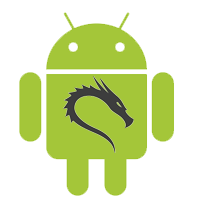JP Dunning (https://twitter.com/r0wnin) is the creator of the Katana: Portable Multi-Boot Security Suite. Upon visiting www.hackfromacave.com, it appears that this projects have come to a halt. It is true that you can still obtain the Katana toolkit via torrents (http://securityiskey.blogspot.com/2012/08/katana-3-beta-torrent.html for those are interested). However, I can’t recommend downloading this toolkit as of now because a lot the Linux distributions within the Katana toolkit have been superseded by newer distributions. Another issue with Katana is that it’s kind of a pain to customize and add and remove distributions.
With that being said, this post’s objective is to inform those who how to create a multi-booting USB flash drive toolkit that is easily customizable for end user’s specific needs. For this we will be heavily relying on YUMI (http://www.pendrivelinux.com/yumi-multiboot-usb-creator/). Using YUMI is pretty straight forward and I don’t believe there is a strong need for myself to create a tutorial (https://www.google.com/#q=YUMI+tutorial).
To create our “Home Made Katana”, you will need:
-Time
-32GB Flash drive (smaller may work but I recommend 32GB or larger)
-YUMI ( http://www.pendrivelinux.com/yumi-multiboot-usb-creator/ )
-HomeMadeKatana.zip ( https://ia601401.us.archive.org/15/items/HomeMadeKatana/HomeMadeKatana.zip )
HomeMadeKatana.zip file hash
MD5: dc5b97133c9e6ca9a848b26b234f2210
SHA-1: 8a13ce78c380a05f60602a40790bf77021d52de9
NOTE: TOOLS IN THIS ARCHIVE WILL SET OFF AV SYSTEMS
The root directory of this zip file contains:
Disk Investigator
HxD
KatanaToolKit.exe
odbg201
PortableApps
Speccy
SysinternalsSuite
windows-binaries-from-Kali
zittools
I pulled the PortableApps directory and the KatanaToolKit.exe from the Katana:
Portable Multi-Boot Security Suite. I meant to add herdProtect portable scanner but forgot to. Feel free to add this if you want: http://www.herdprotect.com/installers/herdProtectScan_Portable.exe .
To create our “Home Made Katana”, do as follows:
1.) Backup any data you want on your flash drive
2.) Wipe the flash drive
3.) Download YUMI
4.) I recommend the following distributions/bootable tools:
Caine
Clonezilla (Backup + Clone Tool)
DBAN
Deft (Forensics)
GParted
Hiren’s Boot CD
Kali
Kon-Boot Floppy Image
Mint Linux
Offline NT Password & Registry Editor
Ophcrack Vista/7
Ophcrack XP
Tails
Ultimate Boot CD
Windows 7
Windows 8
Windows Defender Offline
5.) Download and extract HomeMadeKatana.zip to the root of the flash drive.
You may ask yourself why would I recommend putting Windows 8 on your flash drive? I recommend this because newer systems are now using UEFI and a lot of systems are shipping without optical drives. For instance if you need to reset a Windows 8 local account password ( http://pcsupport.about.com/od/windows-8/a/reset-password-windows-8.htm ), having Windows 8 on your “Home Made Katana” would be of great use.
An additional note that should be taken into consideration when dealing with newer UEFI computers. To boot into Linux distros or even to boot from USB or optical drives with software that doesn’t necessarily support secure booting you will need to turn the secure boot option off and/or enable legacy booting and/or enable compatibility support module (CSM).
In retrospect, what we have done is create a mutlibootable and powerful flash drive with utilities for penetration testers, IT gurus and network administrators. In addition, I would also recommend getting a USB Rubber Ducky (https://hakshop.myshopify.com/collections/usb-rubber-ducky) especially if you’re into penetration testing. If you have any questions, comments or input feel free to post a comment below.